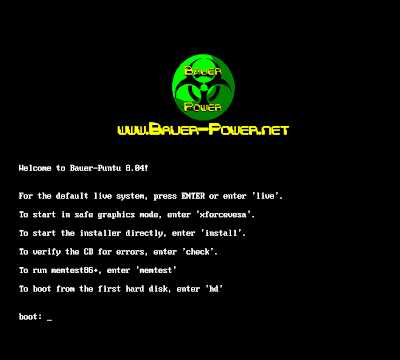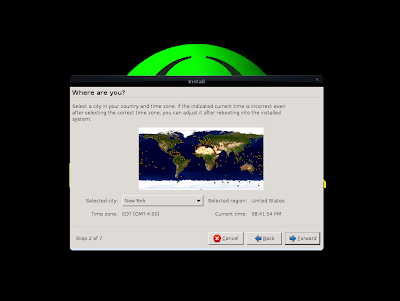Part 3 here is about how to save time while working with MS Office. A lot of these most people know but decided to leave them in there anyway. This part isn't too interesting to most people but does go over some nice editing tips that are also a little harder to dig around and find in the menu bars.
The next segment will be more tech tips for the run box for troubleshooting MS Office including outlook and after that I will be writing up some more info on how to create your own windows hotkeys to your favorite apps or directories all with no extra software to install.
Microsoft Office Keyboard Shortcut KeysWordCTRL+SHIFT+A All Caps
ALT+CTRL+M Annotation
ALT+CTRL+K Auto Format
F3 or ALT+CTRL+V Auto Text
CTRL+B or CTRL+SHIFT+B Bold
CTRL+SHIFT+F5 Bookmark
CTRL+C or CTRL+INSERT Copy
CTRL+SHIFT+C Copy Format
SHIFT+F2 Copy Text
ALT+F3 Create Auto Text
ALT+SHIFT+D Date Field
CTRL+BACKSPACE Delete Back Word
CTRL+DELETE Delete Word
ALT+SHIFT+F7 Dictionary
ALT+SHIFT+F9 Do Field Click
CTRL+F10 Doc Maximize
CTRL+F7 Doc Move
CTRL+F5 Doc Restore
CTRL+F8 Doc Size
CTRL+SHIFT+. Grow Font
CTRL+]Hanging Indent CTRL+T Grow Font One Point
ALT+SHIFT+R Header Footer Link
F1 Help
CTRL+SHIFT+H Hidden
CTRL+K Hyperlink
CTRL+M Indent
CTRL+I or CTRL+SHIFT+I Italic
CTRL+J Justify Para
CTRL+L Left Para
SHIFT+UP Line Up Extend
ALT+CTRL+L List Num Field
ALT+CTRL+O Outline
ALT+SHIFT+ or ALT+SHIFT+NUM Outline Collapse
ALT+SHIFT+RIGHT Outline Demote
ALT+SHIFT+= Outline Expand
ALT+SHIFT+NUM + Outline Expand
ALT+SHIFT+DOWN Outline Move Down
ALT+SHIFT+UP Outline Move Up
ALT+SHIFT+LEFT Outline Promote
ALT+SHIFT+L Outline Show First Line
CTRL+3 or CTRL+F11 Lock Fields
ALT+LEFT Web Go Back
ALT+RIGHT Web Go Forward
CTRL+LEFT Word Left
CTRL+SHIFT+LEFT Word Left Extend
CTRL+RIGHT Word Right
 Excel
ExcelMove to next cell in row Tab
Move to previous cell in row Shift + Tab
Up one screen Page Up
Down one screen Page Down
Move to next worksheet Ctrl + Page Down
Move to previous worksheet Ctrl + Page Up
Go to first cell in data region Ctrl + Home
Go to last cell in data region Ctrl + End
Bold toggle for selection Ctrl + B
Italic toggle for selection Ctrl + I
Underline toggle for selection Ctrl + U
Strikethrough for selection Ctrl + 5
Change the font Ctrl + Shift + F
Change the font size Ctrl + Shift + P
Apply outline borders Ctrl + Shift + 7
Remove all borders Ctrl + Shift + Underline
Wrap text in same cell Alt + Enter
Format cells Ctrl + 1
Select font Ctrl + Shift + F
Select point size Ctrl + Shift + P
Format as currency Ctrl + Shift + 4
Format as general Ctrl + Shift + # (hash sign)
Format as percentage Ctrl + Shift + 5
Format as number Ctrl + Shift + 1
Autosum a range of cells Alt + Equals Sign
Insert the date Ctrl + ; (semi colon)
Insert the time Ctrl + Shift + ; (semi colon)
Insert columns/rows Ctrl + Shift + + (plus sign)
Insert a new worksheet Shift + F11
Read Monitor Cell One Alt + Shift + 1
Read Monitor Cell Two Alt + Shift + 2
Read Monitor Cell Three Alt + Shift + 3
Read Monitor Cell Four Alt + Shift + 4
List Visible Cells With Data Ctrl + Shift + D
Lists Data In Current Column Ctrl + Shift + C
List Data In Current Row Ctrl + Shift + R
Select Hyperlink Ctrl + Shift + H
Move To Worksheet Listbox Ctrl + Shift + S
Move To Monitor Cell Ctrl + Shift + M
Select Worksheet Objects Ctrl + Shift + O
List Cells At Page Breaks Ctrl + Shift + B
Options Listbox Insert + V
PowerPointStart a slide show F5
Switch to the next pane (clockwise) F6
Subscript Formatting CTRL+EQUAL SIGN (=)
Superscript Formatting CTRL+PLUS SIGN (+)
Select all CTRL+A
Bold CTRL+B
Copy CTRL+C
Make a duplicate of the current slide CTRL+D
Find CTRL+F
View guides CTRL+G
Italicize CTRL+I
Insert a hyperlink CTRL+K
Insert a new slide CTRL+M
Open CTRL+O
Print CTRL+P
Save CTRL+S
Open the Font dialog box CTRL+T
Paste CTRL+V
Undo CTRL+Z
Capitalize SHIFT+F3
Delete a Word CTRL+BACKSPACE
Promote a paragraph ALT+SHIFT+LEFT ARROW
Demote a paragraph ALT+SHIFT+RIGHT ARROW
Repeat your last action F4 or CTRL+Y
Switch to the previous pane SHIFT+F6
Stay tuned for Part IV!
 Eye-Fi Card works with 802.11g, 802.11b and backwards-compatible 802.11n wireless networks
Eye-Fi Card works with 802.11g, 802.11b and backwards-compatible 802.11n wireless networks

 9:53 PM
9:53 PM
 Sundance
Sundance