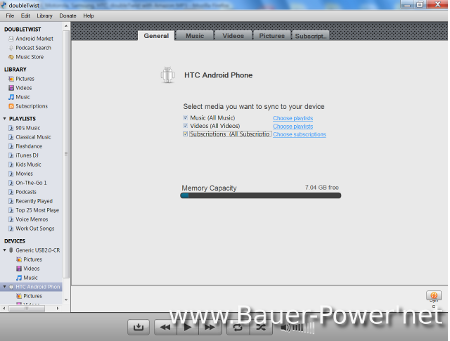Some of you know that I recently made the switch from my Palm Pre to my new HTC Evo 4G phone. With that change, or course comes a whole new operating system, and a whole new set of applications. I of course still wanted some of the same types of apps for my new phone, or at least similar apps that provided the same functionality. One of those being an app for Geocaching!
If you go into the Android marketplace though and search for Geocaching, of Geocache, you get the official app from Groundspeak, the company that owns Geocaching.com. That app is $9.99. I am a cheap bastard though, and since the app on my Palm Pre was free, I wanted a free app for my Android. I went down the list of other apps, but all of them pretty much sucked. None of the free ones that showed up with the above search criteria had direct access to the Geocaching.com database. You had to go to the website on your phone, and download the loc files. LAME!
Well, I pretty much said screw it, and decided to take a break from Geocaching for a bit. That was until I decided to try and fix the housing on my wife’s iPhone. You see, it had a big crack down the back, so I went on Amazon and bought her a replacement back housing piece. I then followed some instructions online on how to remove the back housing, and replace it. It didn’t work out too well. I took Humpty Dumpty apart, but I couldn’t put him back together again.
 Anyway, after about an hour or so of trying to get the itty-bitty screws back in, in the right order and what-not, I finally told my wife that I would buy her a new HTC Evo 4G, and that it was a better phone anyway. She reluctantly agreed, but said that it HAD to have a working Geocaching application. So once again I began to search. This time was a little bit different.
Anyway, after about an hour or so of trying to get the itty-bitty screws back in, in the right order and what-not, I finally told my wife that I would buy her a new HTC Evo 4G, and that it was a better phone anyway. She reluctantly agreed, but said that it HAD to have a working Geocaching application. So once again I began to search. This time was a little bit different.
I again went to the Android market, but this time I decided to look at the comments for the Groundspeak app. There in the comments I found my answer. Everybody was raving about a free alternative that worked better than the official app. The free application is called C:GEO, and it is bar-none the best Geocaching app I have used on a smart phone. PERIOD!
From their page:
 c:geo is simple yet powerful unofficial geocaching client for Android devices. In contrast with other similar applications, c:geo doesn't require web browser nor exports. You can just go geocaching with your phone and without any home preparation or worries. Of course, you can go without paying - it's free.
c:geo is simple yet powerful unofficial geocaching client for Android devices. In contrast with other similar applications, c:geo doesn't require web browser nor exports. You can just go geocaching with your phone and without any home preparation or worries. Of course, you can go without paying - it's free.
The thing I love about this app that I didn’t have on the free version on my Palm Pre was the ability to log visits directly from the app! My wife’s iPhone app could do it, but she had the official Groundspeak version for her iPhone. Now on her HTC Evo, she can have the same functionality, but it doesn’t cost us a dime!
Do you geocache? Do you have an Android? What app do you use? Let us know in the comments!


 1:00 AM
1:00 AM
 Paul B
Paul B